Step-by-step guide to check your electricity usage on Smart Meter Texas
Smart meters give a total electricity consumption reading every month, which is used by your retail electricity provider to calculate your electric bill, based on the rate associated with your plan. Smart meters also measure excess energy generated by at-home renewable sources such as solar panels and wind turbines. The major benefit of smart meters is super-accurate readings. If you have signed up for a buyback plan such as Rhythm Energy’s PowerShift Solar Buyback 12, we will know exactly how much energy was created by your system and how much you can sell back to the grid.
Here is a step-by-step guide on how to create an account and review your usage.
How to create a Smart Meter Texas Account:
Go to the Smart Meter Texas Website smartmetertexas.com, proceed to sign up, select residential account, and fill in your personal information.
ESI ID: This is available on your Rhythm bill under “Account Overview."
Meter Number: This is available on your Rhythm bill under “Usage History."
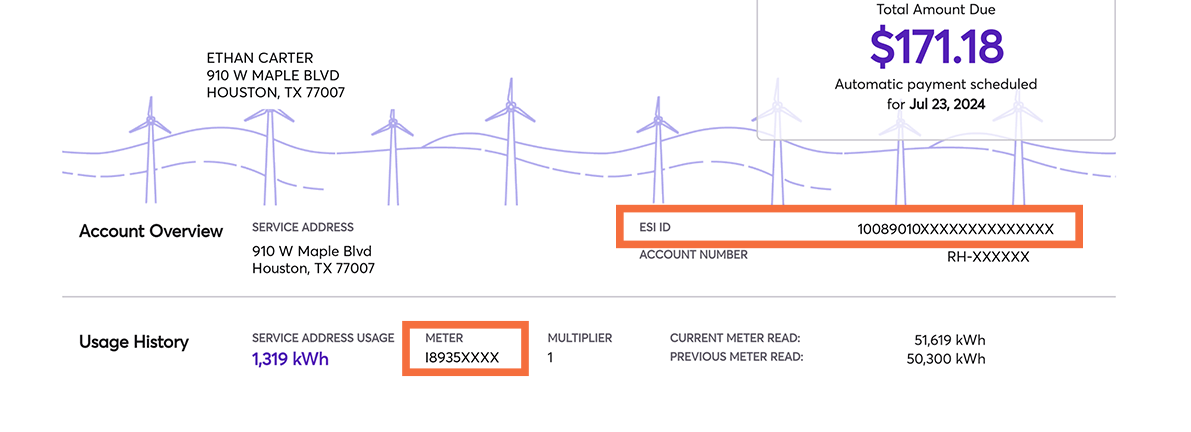
Your retail provider information: RHYTHM OPS LLC (LSE) Certificate# 10279, 24 Greenway Plaza Suite 610, HOUSTON, TX, 77046.
Then you'll need to create a username, agree to the terms and conditions, and proceed to sign up.
Please note: If your solar panels are reflecting something different than the data being recorded in Smart Meter Texas, we recommend that you reach out to your Solar Panel Company for further follow-up.
How to see your usage information:
Once you have enrolled and are on the Smart Meter Texas dashboard, confirm your address to ensure it's reflecting your correct service address.
Choose Report Type: Energy Data 15 Min Intervals.
If you're trying to confirm usage of a particular billing period, choose Start and End Dates accordingly.
Once you have chosen the dates needed, click “Submit Update," and then click “Export My Report,” which will automatically download an excel worksheet with your data.
If you have solar panels and want to add up the consumption/surplus totals:
Go to the HOME TAB, on the top left of your Excel worksheet.
Click anywhere within the Excel worksheet.
Then click on Sort and Filter on the top-right portion of the HOME TAB toolbar. This should allow you to filter every column.
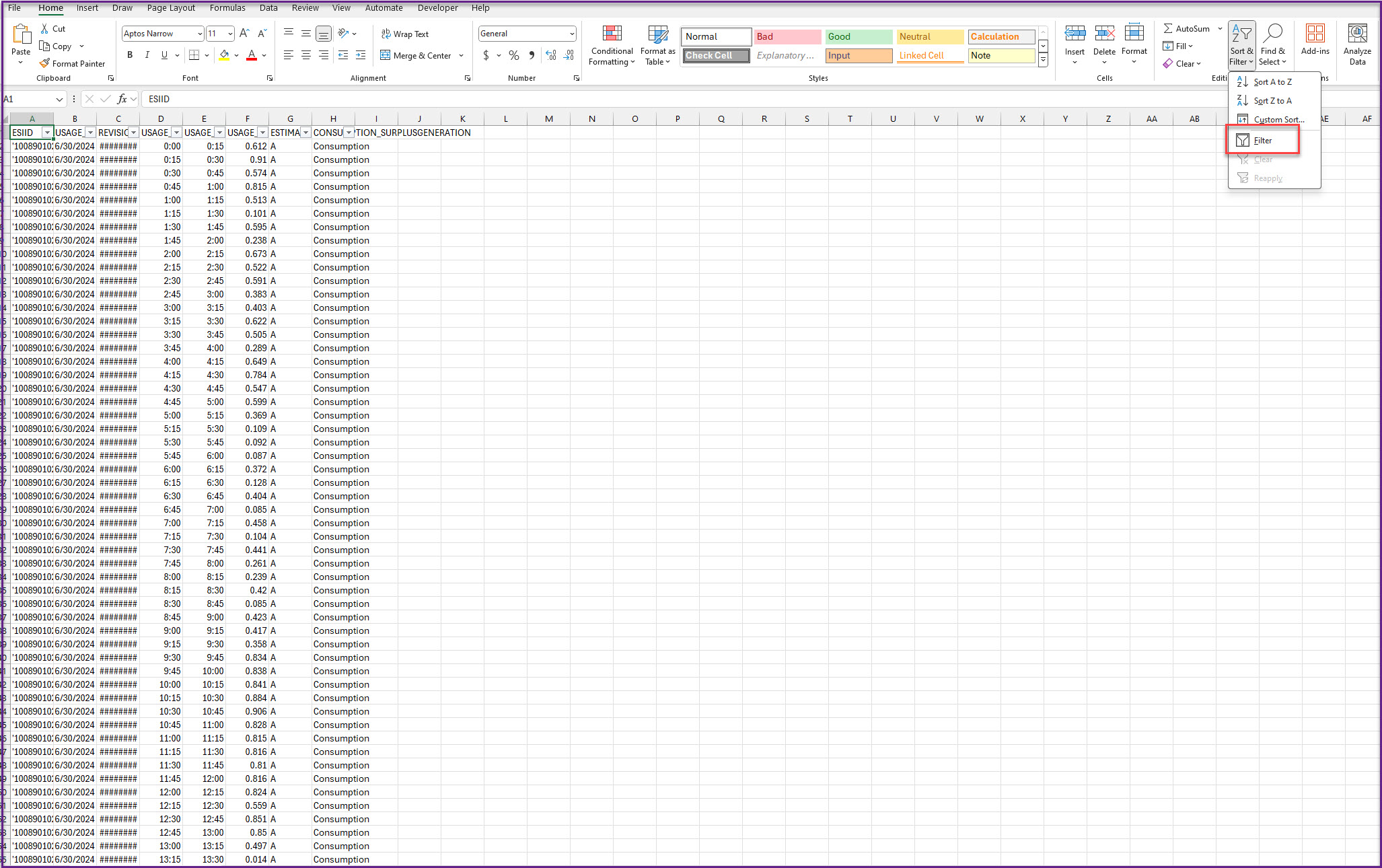
Click the drop-down arrow for Consumption_SurplusGeneration, and select the category you would like to add and uncheck the options you DO NOT want, so that only the values for the category you want to total.
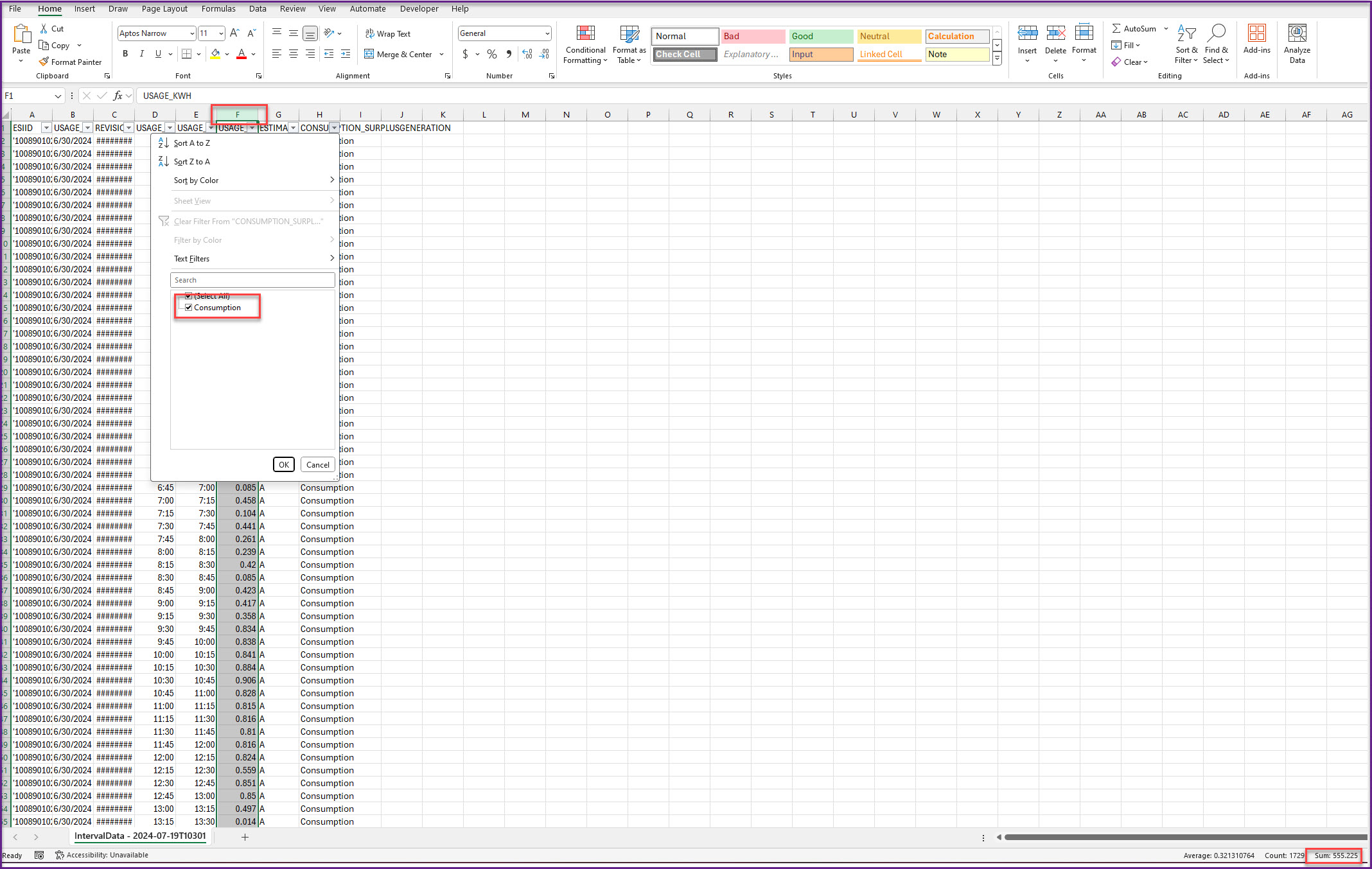
Once you have selected the category, click the topmost field in that column (underneath the title row), hold SHIFT and CTRL Buttons, and then click the down button at the same time, this should grey every box in this column, and give you a total of the values in this column at the bottom.
And that's it! Smart Meter Texas makes it a breeze to understand your consumption and usage, down to the minute.




